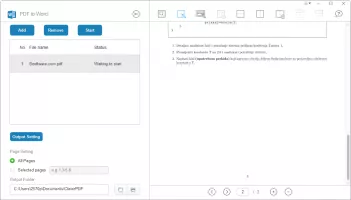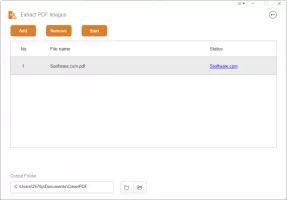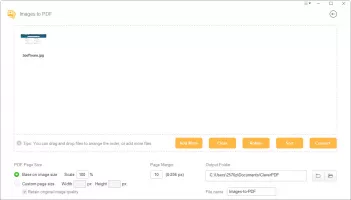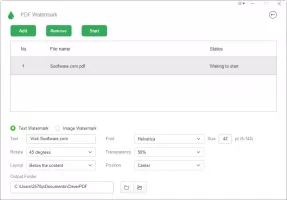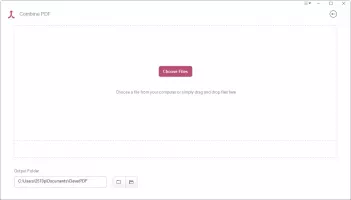Download
29.3mb | free
CleverPDF
3.0.0
A free PDF management tool for file conversion and more
CleverPDF |
added on June 3, 2019
Pros
Free and simple to useContains every feature you can think of when it comes to PDF management
The process for each feature is straightforward and simple
Supports conversion between PDF and numerous other file types
Extract PDF Images and Compress PDF are two original and useful tools
PDF protection has never been easier
Cons
It should provide a PDF viewer and editor as wellExtracting images from a PDF produces some 'junk' images
CleverPDF A good PDF management tool is sometimes hard to find. Most tools enable you to view the PDF, make comments, and possibly even sign it, but tools which actually cover most features you want to have are quite rare. However, CleverPDF may be the solution.
CleverPDF is a free PDF management tool which offers 24 different features. Same features are also available on the developer's website but using the app feels easier and more natural. It's difficult to list out everything CleverPDF has to offer!
First of all, you are able to convert between PDF and numerous file types. Some of the supported file types include Word, Excel, PPTX, Keynote, ePub, and various image formats. Included is also a great tool named Extract PDF Images which can be used to scan a PDF file and extract all images from it. However, it also extracts some random parts of a PDF which you can delete later on.
You can also use CleverPDF to rearrange, delete, and number PDF pages in a single file. PDF files can be split and multiple PDF files can be combined. If you wish to add encryption, you can use the Encrypt PDF feature to add a password and even prohibit the file from being printed or its contents from being copied. Similarly, the Unlock PDF option enables you to remove restrictions or password from a PDF file.
If you wish to protect the PDF in other ways, use the PDF Watermark tool to add text or an image across its pages in front or behind the actual content. If the PDF file is too large for your needs, it can be compressed using Compress PDF by optimizing fonts, text, or by compressing the images inside.
CleverPDF is a free PDF management tool which offers 24 different features. Same features are also available on the developer's website but using the app feels easier and more natural. It's difficult to list out everything CleverPDF has to offer!
First of all, you are able to convert between PDF and numerous file types. Some of the supported file types include Word, Excel, PPTX, Keynote, ePub, and various image formats. Included is also a great tool named Extract PDF Images which can be used to scan a PDF file and extract all images from it. However, it also extracts some random parts of a PDF which you can delete later on.
You can also use CleverPDF to rearrange, delete, and number PDF pages in a single file. PDF files can be split and multiple PDF files can be combined. If you wish to add encryption, you can use the Encrypt PDF feature to add a password and even prohibit the file from being printed or its contents from being copied. Similarly, the Unlock PDF option enables you to remove restrictions or password from a PDF file.
If you wish to protect the PDF in other ways, use the PDF Watermark tool to add text or an image across its pages in front or behind the actual content. If the PDF file is too large for your needs, it can be compressed using Compress PDF by optimizing fonts, text, or by compressing the images inside.
Reviewed by Vedin Klovo (editor rating 4.5 out of 5 stars)
Additional info
Operating system
Windows
Supported languages
Chinese Simplified, Chinese Traditional, Dutch, English, French, German, Indonesian, Italian,
view more...
Japanese, Korean, Polish, Portuguese PT, Russian, Spanish, Swedish, Turkish, Vietnamese
Downloads
Total: 373
Last week: 4
Last week: 4